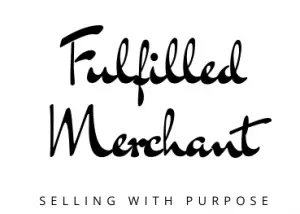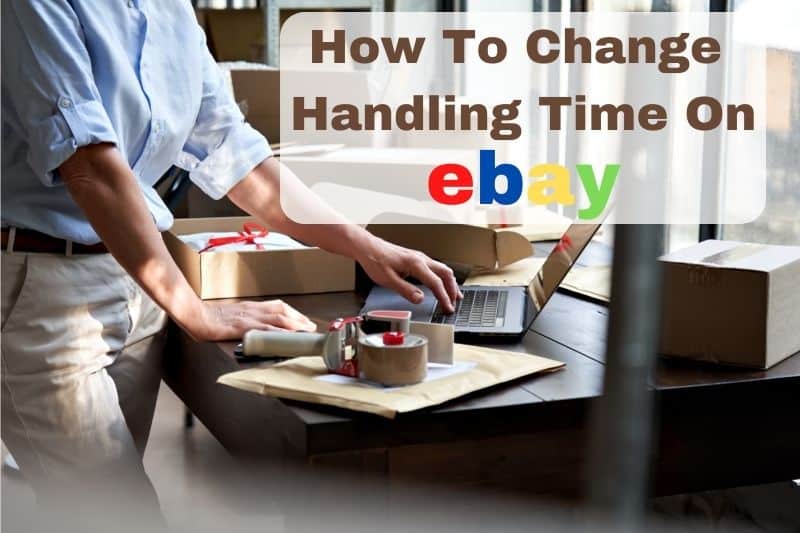
One of the most common questions about selling on eBay is how to change the handling time when you need to be out of town. If you need to go on vacation and don’t have anyone to ship your items for you, here is a step-by-step instruction with pictures.
How To Change Handling Time On eBay (Step-by-Step With Pictures)
1. Go to your seller’s hub under My eBay.
Once you log in, look for ‘My Ebay’ in the top right corner and select ‘Selling’.
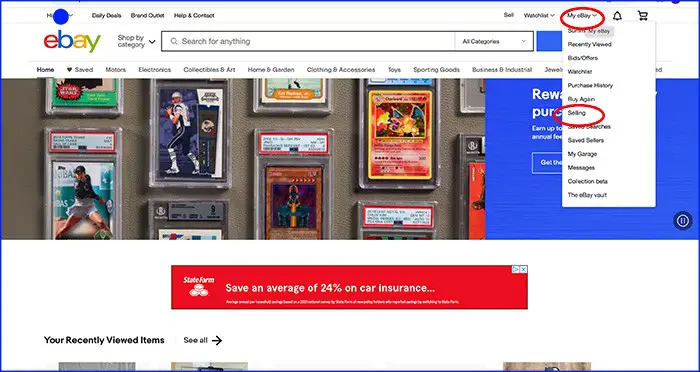
2. Go to ‘Listings’
You will then see your Seller Hub with multiple tabs. Then, select ‘Listing’ to pull up all your active listings.
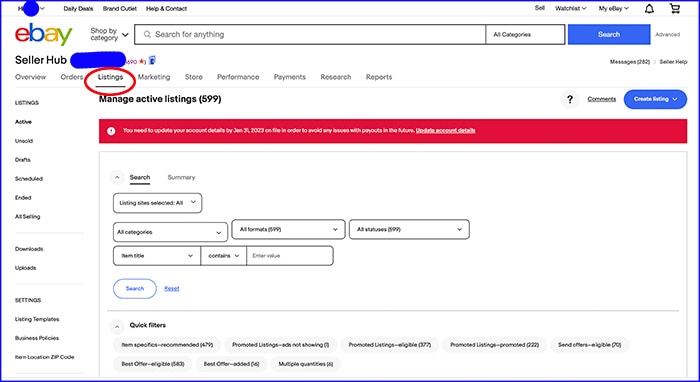
3. Select listings as needed
Once you scroll down on listings, you will see an ‘Edit’ button that you can click on it. It will allow you to select individual or all listings. If you have hundreds of listings, the easiest way is to select the option ‘Edit all listings” at once.
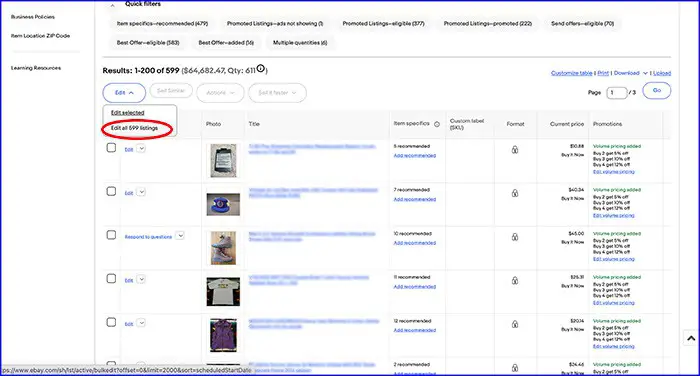
4. Make sure your selected listings are checked
You will be able to see all your selected listings checked on the left.
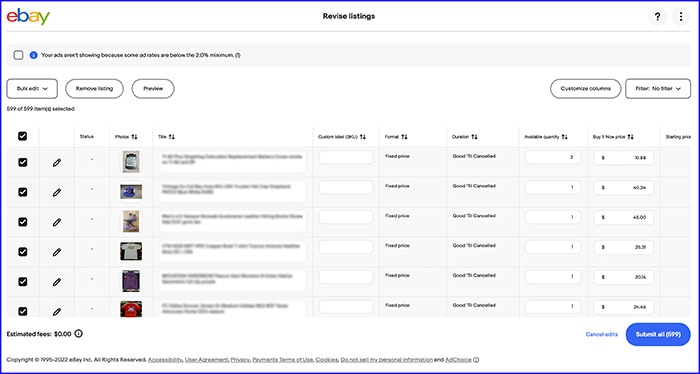
5. Select ‘Handling time’ under ‘Bulk edit’
Once all your listings are selected, you will click on ‘Bulk edit’. This will bring all your options. You will need to scroll down under ‘DELIVERY’ to find ‘Handling time’. Once you find it, click on it.
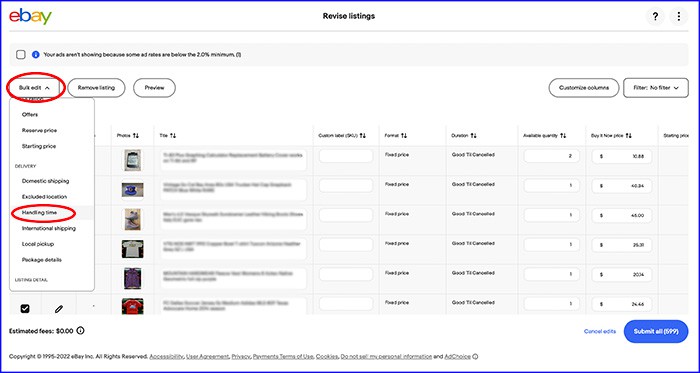
6. Choose your handling time
You will see all your handling time options from 1 business day all the way up to 30 business days. Once you select the handling time of your choice, click on ‘Apply’.
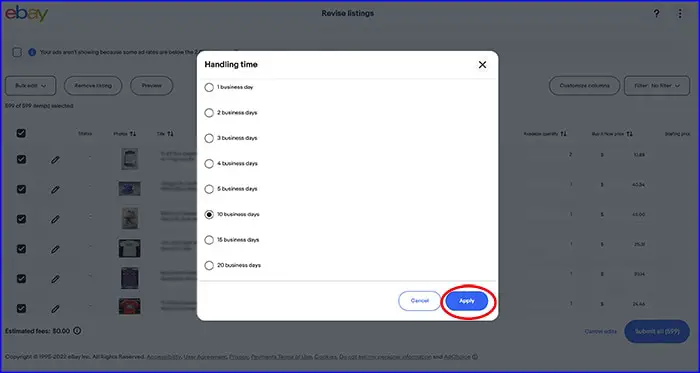
8. Submit all to save the changes
To save the change in handling time that you’ve made, select ‘Submit all’ on the right bottom corner of your screen.
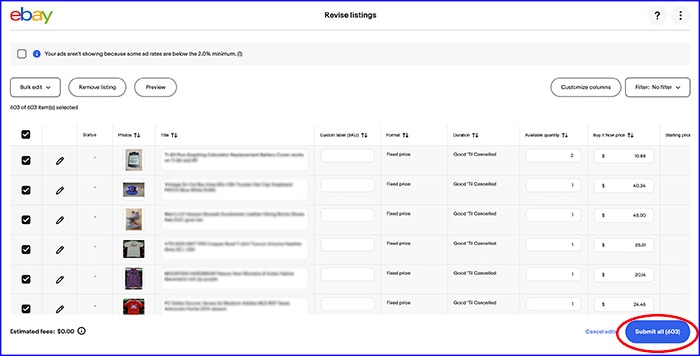
More eBay Tips
A must-have for selling on eBay is a shipping scale and measuring tape. For more tips, check out the next few articles.
Read Also: How To Leave Feedback To Multiple Buyers At Once On eBay (Step-by-Step With Pictures)